How to Install and configure the Oracle Database 12c server on Centos 7 (PART I)
Objective
- install the Centos 7
- Create and design the Oracle database server
IP address : 10.0.2.100
netmask : 255.255.255.0
default gateway : 10.0.2.1
1. Install Centos 7
1.1. Create Virtual Machine
For creating virtual machine for Centos 64bit version first select “Crete virtual machine”
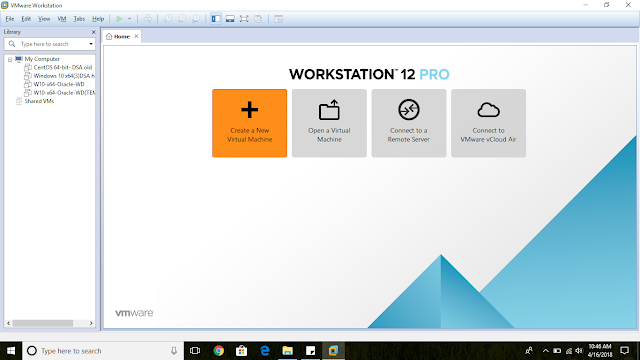
Select “Typical” selection and go for next step.
Select “I will install the operating system later” for create only the virtual machine without installing the operating system and keep that process for later
Once you successfully complete the above task must decide what kind of an operating system this virtual machine for.Then give the proper name for the virtual machine.
This screen is for select physical disk size of the virtual machine by default it is 60 GB. But it is changeable for the requirement of the user and the way of saving the virtual machine files selection also here from that
Using customize hardware option must change the RAM size to two GB or more because we are planning to install oracle 12c it required this size of RAM.
1.2. Installing the Operating System
Select the ISO image file to install the Centos7.
Select “Power on this virtual machine “Then it will start
the virtual machine.
Under
the software selection select “server with GUI” because we want to install the
centos with a graphical user interface. In the right hand side, You can select
Add-Ons you want to install.
1.2.1 Creating a User Account and Give Root Password
Give
the root password for the Centos in root password section




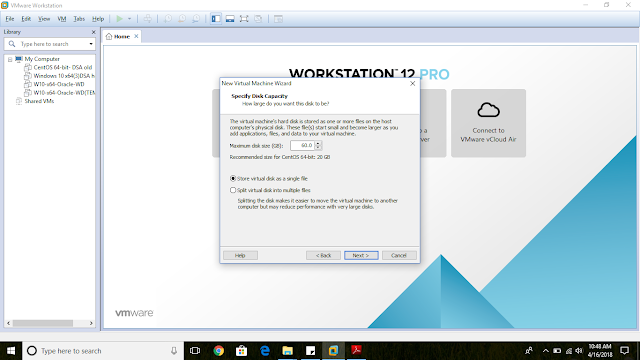














No comments:
Post a Comment